
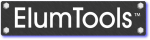
When opening a Revit project file that has never seen ElumTools , the software will not automatically initialize the file for use with ElumTools. Instead, a button will appear on the ElumTools toolbar placing control over the initialization in the hands of the user. This allows Revit workstations with ElumTools installed to avoid initializing the project until they are ready to use ElumTools.

When ready to initialize the project, select the button, ElumTools will display a message similar to the following image.

When a previous version of ElumTools has already initialized the project, ElumTools will display a similar message as it upgrades the project from one version of ElumTools to another.
| Revit project files that have been previously initialized provide access to the ElumTools Project Information in the pull-down menu below the Settings command on the toolbar. All history of ElumTools can also be removed from the project if necessary. |

|
| Selecting the ElumTools Project Information command will display a history of ElumTools version that have been initialized in the project as well as the Revit project file name. |

|
ElumTools stores all of its operating data in a Revit view titled "ElumTools_ProjectInfo" in the Renderings section. Do not delete this view! If accidentally removed, ElumTools will treat the Revit project as if it had never been initialized.
The view appears as shown:

ElumTools copyright 2018 Lighting Analysts, Inc.